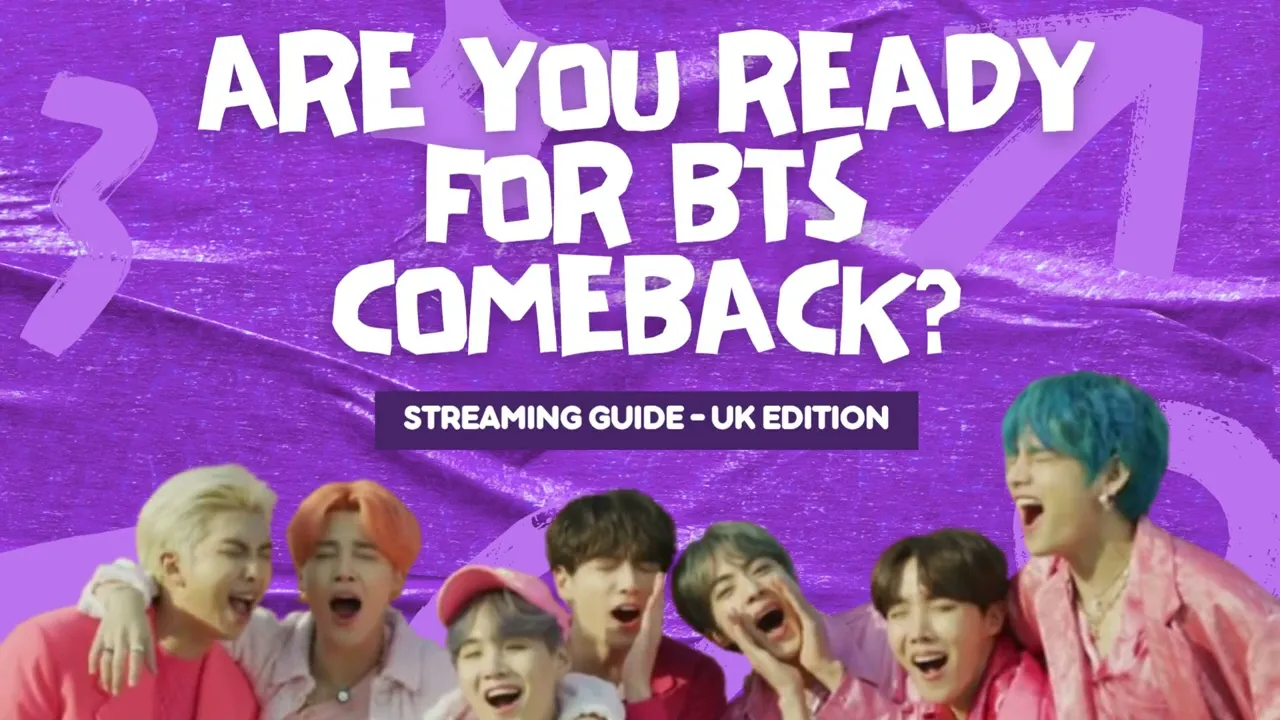Shortcuts to Streaming Playlists
UK Army Streaming
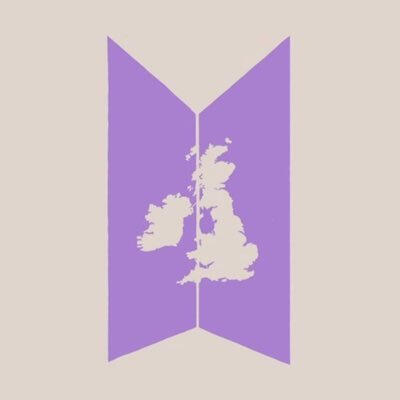
Do you want to help stream for BTS and the members but find the idea of streaming daunting and confusing? Don't worry, we're here to make it simple.UK Army Streaming is here to help you stream BTS’ music and break new ground in the UK charts.Our resources are optimised for the UK chart rules but anyone is welcome to use our info and playlists to help them stream.First off, what is streaming? Well it just means "listening to music".
Here is a simple, basic guide for how to get started.
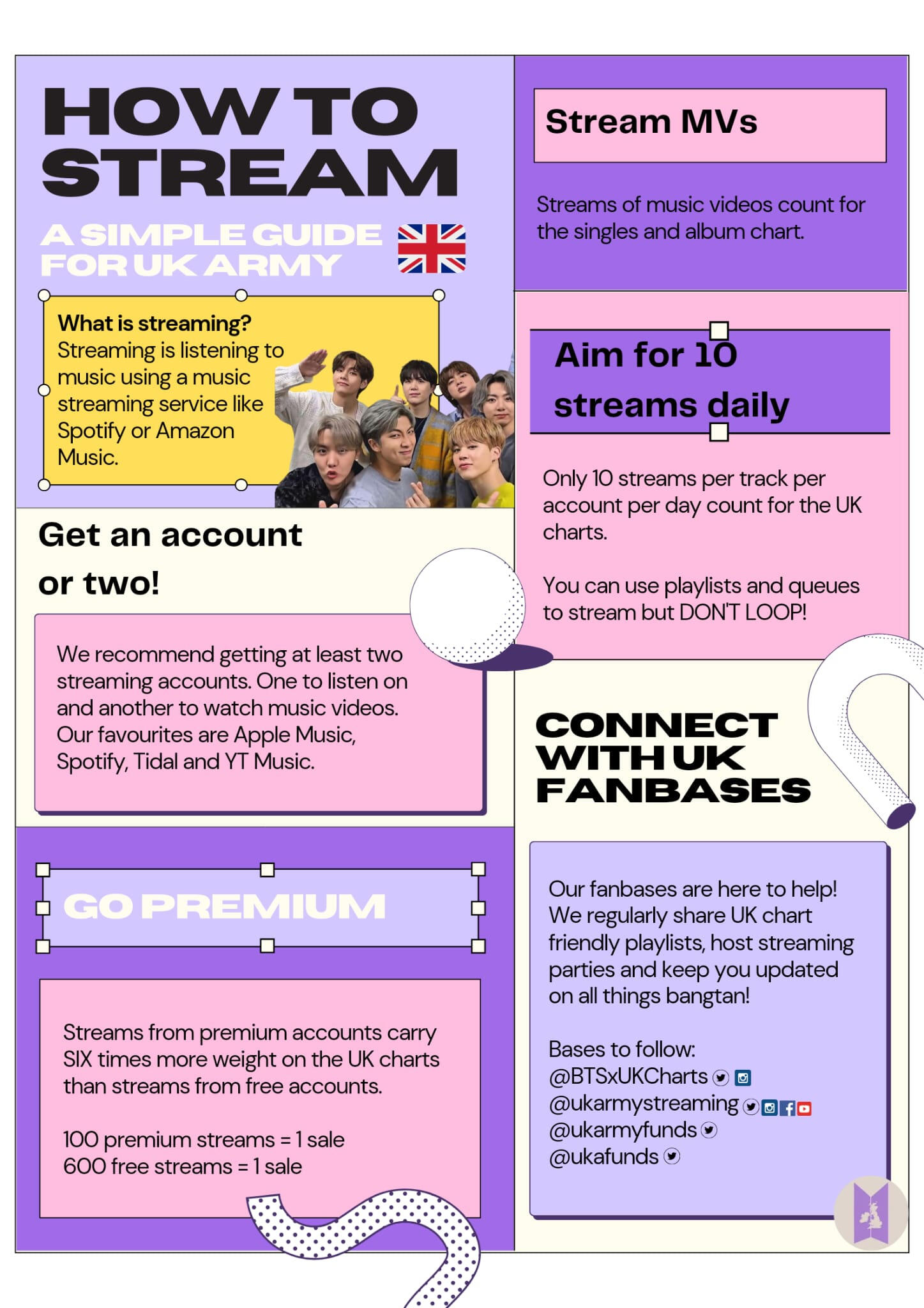
Depending on which streaming platform you use, you'll need slightly different tips and tricks. Please click the button below for more detailed info on your specific streaming platform(s).
For those who are interested, we also have a "Chart Updates" section below, where you can find out more about how the UK Charts work plus daily chart updates for the latest comeback!
🎵 Casual/Beginner Playlists 💜
Looking for a more chilled out playlist? We've got you! 😘These are our casual playlists, they are all about 2 hours long and each one has a different vibe. Each members' solo work is in every playlist too, so you get a little bit of everyone 🥰We included a few of the recent releases as well, which at the moment are Spaghetti, Don't Say You Love Me, Killin' It Girl and Winter Ahead.We recommend not putting them on shuffle and having the volume over 50% if you can 💜🫰
💝🤗🪩Uplifting + Happy🕺💖🥳
Let the good times roll!
Party bangtan vibes, great for the morning commute or giving you a little boost before a big night out 🥰
🥹💘🥲In Your Feelings🫠💔😭
A little less gwenchana, a little more bogoshipda.
All the BTS ballads and songs that hit you right in your feelings 🥹
When you need some emotional catharsis ❤️🩹
🥢💀🔥Pumped up🎤💣🧨
Just 7 cuties with $3 chains, some eyelinder and a dream.
Great for when you need to get riled up, go crush that workout.. or just scream along while stuck in traffic 👹
😴🛌💤Mellow and Chilled Out😌🦥🏝️
Wind down time with the Tannies, perfect soundtrack to your Namjooning.
Think lazy sundays and slow morning walks.
🎄⛄❄️Holiday playlists🎁🍾🎄
A playlist full of favourite holiday hits mixed in with festive Bangtan. Enjoy a very bora holiday season and we hope you have a great new year 💜
🎄Holiday Bangtan Playlists⛄
A playlist full of favourite holiday hits mixed in with festive Bangtan. Enjoy a very bora holiday season and we hope you have a great new year 💜

🔥Focused/Advanced Playlists 💪
Are you looking for your playlists to be more focused on Bangtan's current music goals?
Here you can find exactly those playlists, and you don't need to have streamed before to get started 👍💜If you are just starting out with more focused streaming, our carrd is full of useful info, but for the basics:
- Have your volume over 50% (you can use headphones)
- Don't put the playlist on shuffle
- Interact with your playlist every 2-3 hours (by skipping/liking a song)Between comebacks, we have streaming goals to reach new milestones and break records for BTS 😁We've pulled together some playlists you can use to help with upcoming goals 💜Just pick from the goals below for what you are able to stream, every little bit counts 💪💜B-CD app
If you are brand new to streaming a great place to start is the B-CD site👆An amazing army has created this cool website which is full of fun games and missions for all of us, including streaming missions.If you complete your games and missions you get a digital photocard as a reward. You can then collect and trade these photocards with your friends, its a fun and helpful way to support Bangtan.Above we've linked a great playlist that is updated daily to help you achieve your BCD missions, just press play and you're good to go 👍Current YouTube goals
We have been absolutely smashing our YT goals lately, let's KEEP GOING!! 💪🔥We have a few songs approaching 100 million views and we are working towards our 1 billion for Dope!!Also Boy With Luv is approaching 2 billion!The playlists above are great as they have a little bit of everything (thank you Jen for making amazing playlists!!)Streaming to help raise funds!!
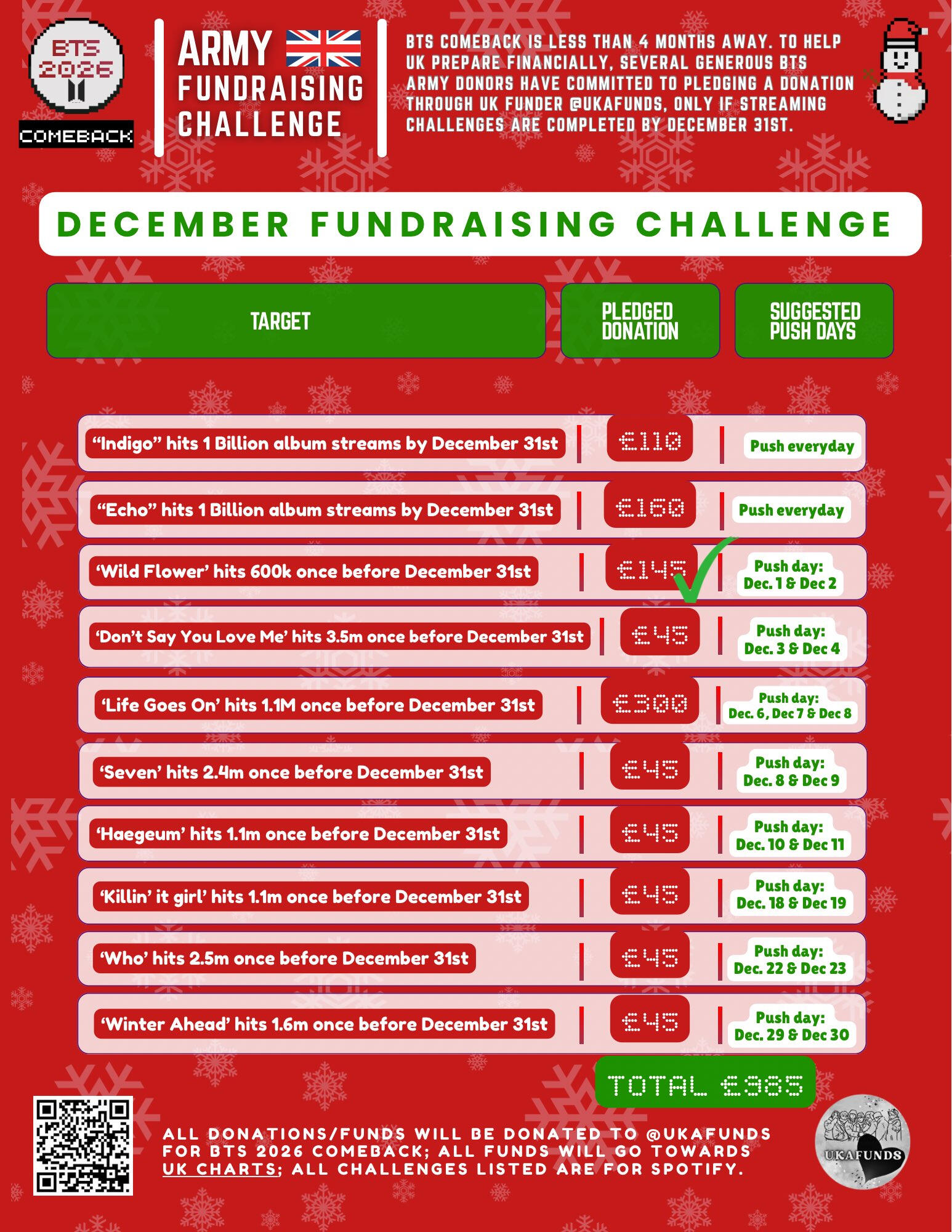
The Funding Challenge!This involves members of ARMY pledging money monthly. If certain songs achieve their goal before the end of the month, the money pledged is then donated to the UK funders to help support the 2026 comeback 🔥💜It's a really cool way to raise money as everyone can join in & help, even if you can't afford to donate 💜By streaming the songs above you can help the UK, the US and Germany all raise funds for 2026 🎶 💜🫂All the info you need can be found through the link below 👇🏼👇🏼
If you want to pledge a donation for the above funding challenge, please message @Mzz_BTS on Twitter 💌
Booster playlists for each song
Comeback Rehearsal
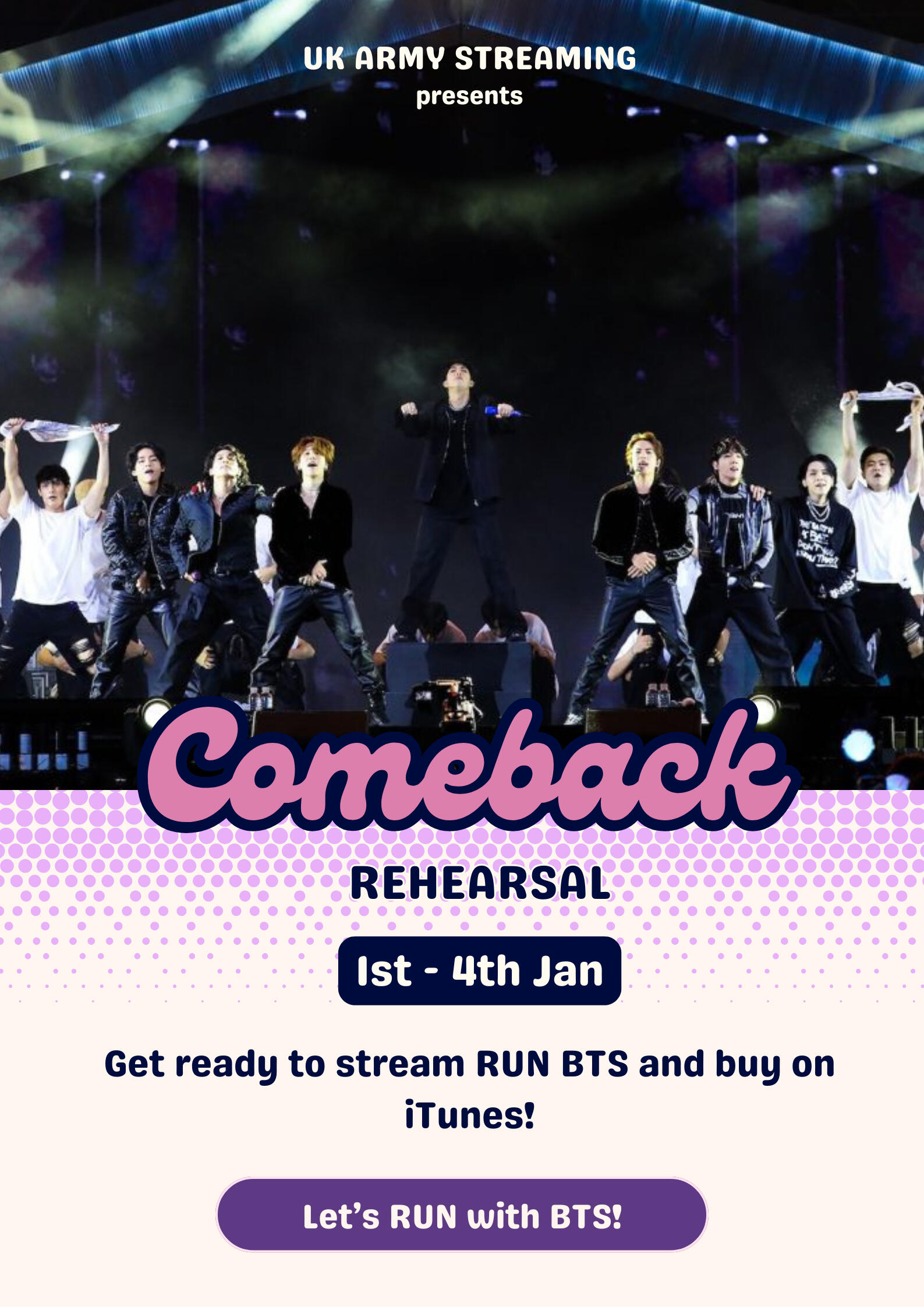
🏃 Let's run with BTS from the 1st - 4th January!For our second comeback rehearsal, we are aiming to enter Run BTS on the Big Top 40 and the midweek Official charts. 🔥To take part, stream Run BTS every day of the rehearsal (playlists will be provided) and buy Run BTS on iTunes.Let other UK ARMY know and let's test our power on the UK charts! 💜New to streaming? Watch our quick streaming guide below.
Streaming Guide
Spotify Playlists
Apple Music
YouTube
YouTube Music
Tidal
Amazon Music
Listening Parties
We'll also be holding a Weverse listening party for the rehearsal on the account below. To join you need a Spotify premium account.Follow the account to be notified when we go live 💜
🍝 Comeback Playlists 🎵
SPAGHETTI (feat j-hope of BTS)
The One Unit Challenge!
With the remixes released this week, it's now possible for a premium account to stream 1 unit a day and a free account to stream 1 unit a week!Join the one unit challenge and let's keep Spaghetti on the UK charts.1 unit challenge playlists below and you can also use queues to stream all versions of Spaghetti!
YouTube Music
Apple Music
Spotify
Tidal
Spaghetti Queue Guide
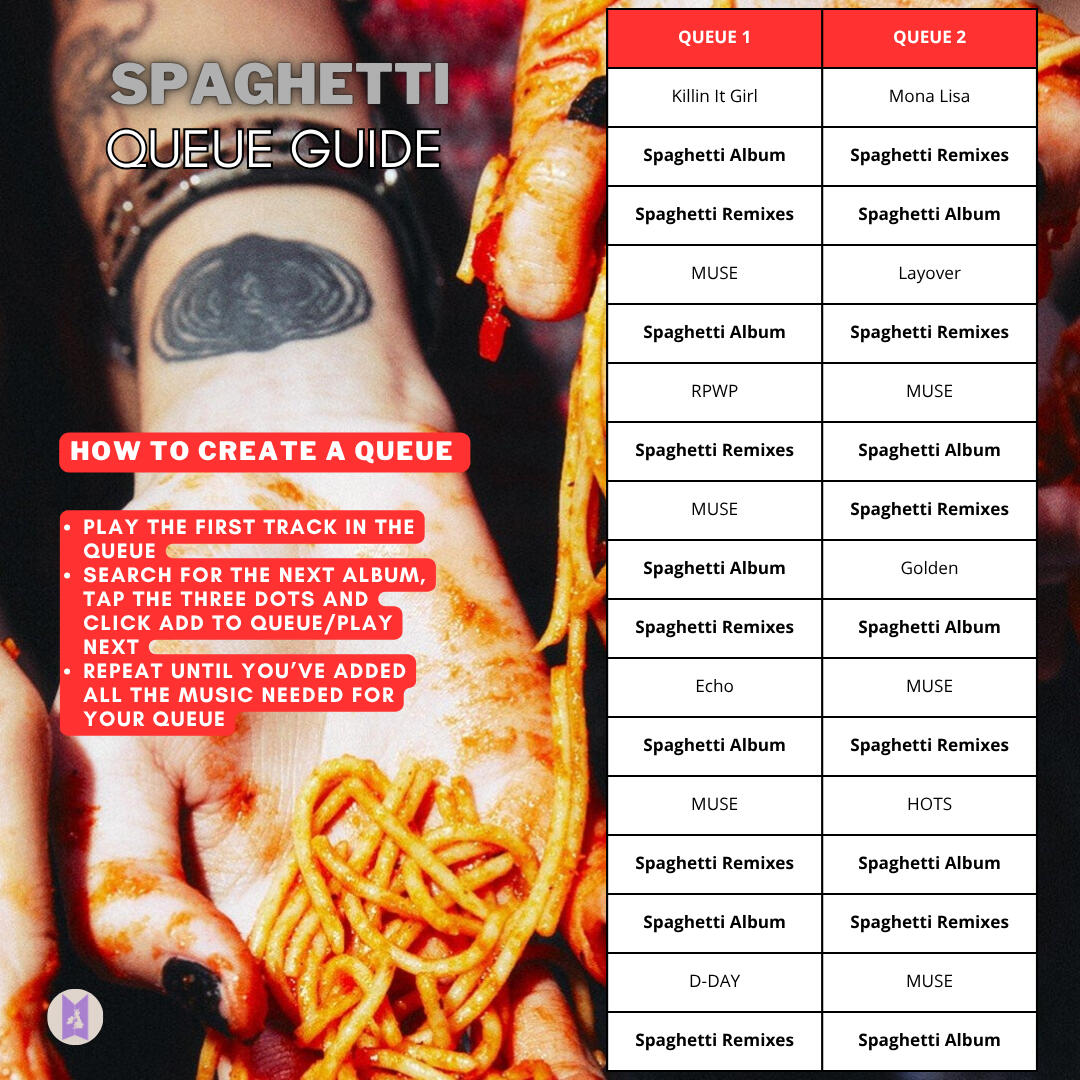
YouTube MV Manual Streaming
In the first 24 hours of a release it's important to manually stream the music video in order to have your views be counted correctly. This can be very time consuming though, so we have created a template to help you.Below you'll find a template with all the links needed to stream manually, simply go through each link in the playlist one by one to play the videos in order. 👇👇(Make sure you only have 1 YouTube tab open at a time, for non-kpop songs, pick whatever you like. The playlist linked is to give you ideas).
After the first 24 hours feel free to use these playlists 👇👇Once you play it, turn it into a queue by clicking the 3 dots next to any other video and selecting Add to queue.Doing this means your views are counted quicker 💜
YouTube Music
Spotify
Apple Music
Tidal
Amazon Music
We are currently having difficulty with our amazon playlists as it is not allowing us to add some versions to our playlist. While we try to fix this we have linked the "Army On Amazon" playlists below 💜
Playlist Template
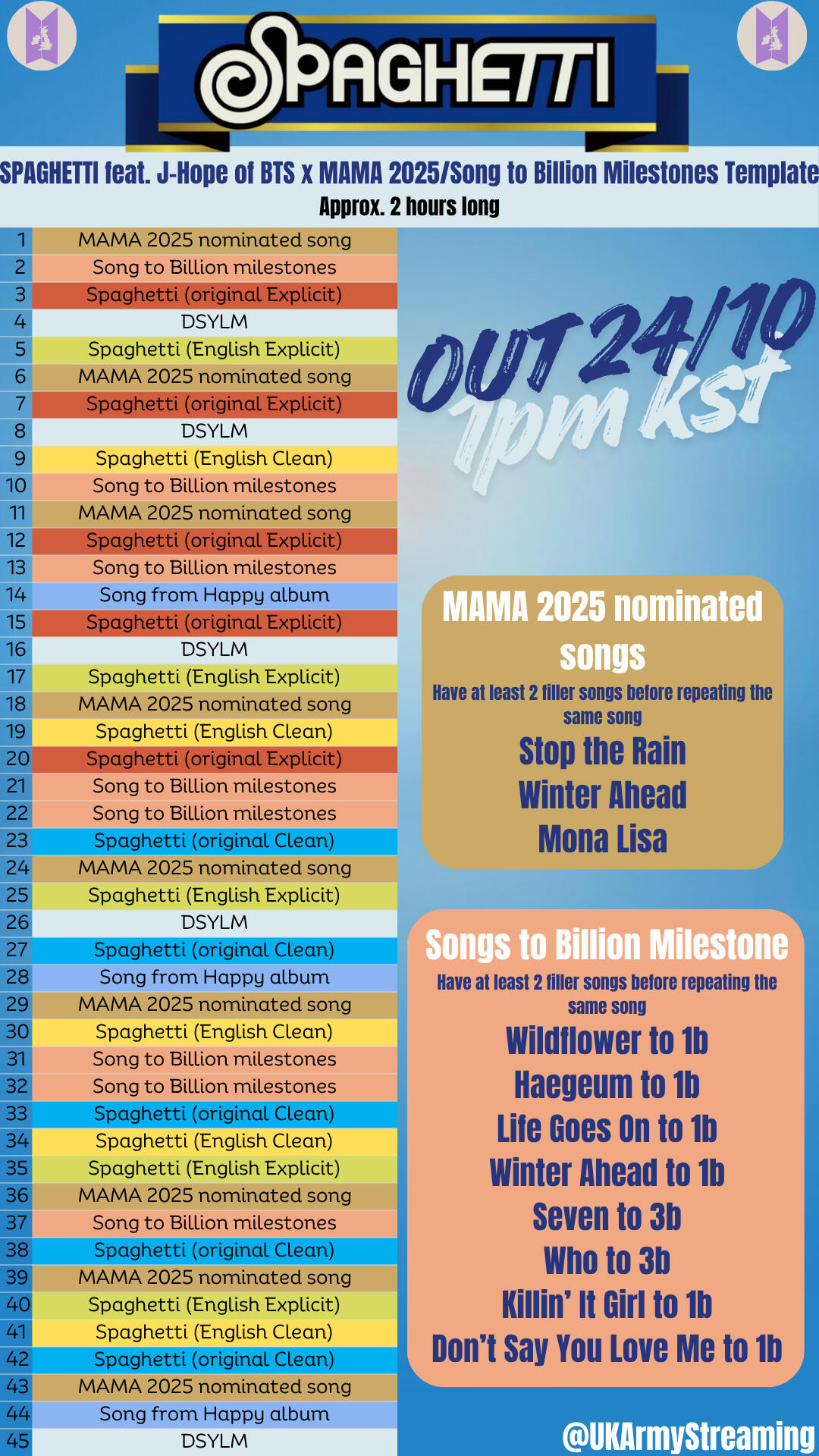
Here is a template for making your own playlists for Spaghetti feat. J-Hope 💜We've also provided MAMA nominations and some milestone songs to include 🫰💜Making your own playlists will help a lot with filtering, but if you can't don't worry, use any of the playlists above 😊
Comeback Ready Checklist
SPAGHETTI (feat j-hope of BTS)
Countdown to SPAGHETTI (feat j-hope of BTS):
D-2

📝Comeback prep checklist📝
✅ Complete all tasks on this page, and you are comeback ready 💪Task 1✅Pre-save the song on all UK platforms (Spotify, Apple Music - NOT ITUNES, Tidal, YouTube music, deezer, Amazon Music)🚨DO NOT PRE-ORDER ON ITUNES🚨
Task 2✅If you are in a position to be able to, please donate to the UK funding base. This makes it possible for other UK ARMY to buy the song 💜You can donate through PayPal or KoFi.Please remember they only accept 'friends and family' and please specify in PayPal notes what the donation is for. For example, 'For Jhope Spaghetti'.
Task 3✅️ Vote/collect on voting apps daily on all current votings while you wait 👇👇
Task 4✅ Please spread the news of the upcoming release and this carrd to all your UK ARMY moots, in all your group chats and on all social media platforms!!Let's give Bangtan another success on the UK charts 💜💪
Playlist Template
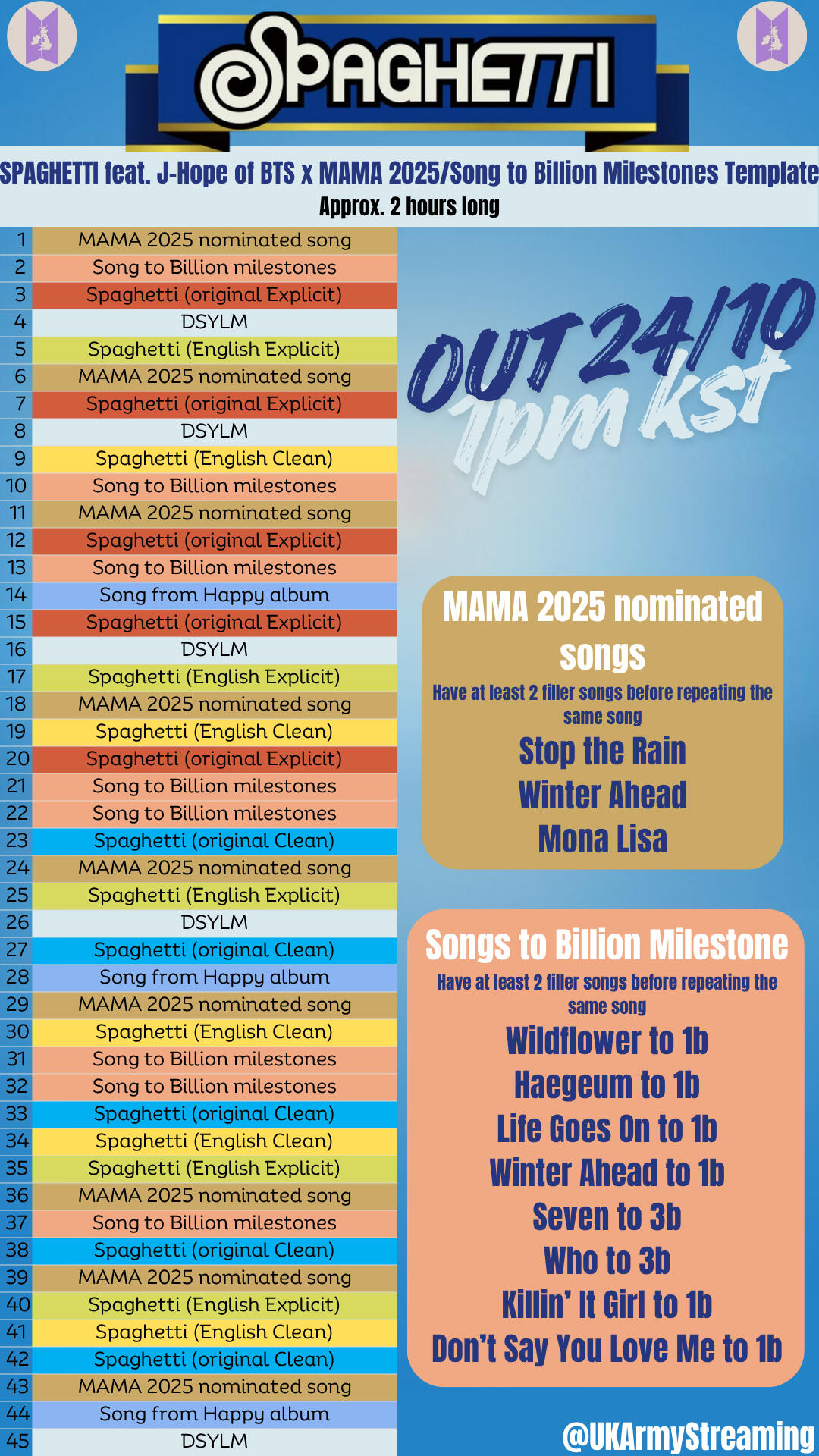
Here is a template for making your own playlists for Spaghetti feat. J-Hope 💜We've also provided MAMA nominations and some milestone songs to include 🫰💜Making your own playlists will help a lot with filtering, but if you can't don't worry, our carrd will be updated after release with lots of playlists for you 😊
🔥Focused/Advanced Playlists 💪
Are you looking for your playlists to be more focused on Bangtan's current music goals?
Here you can find exactly those playlists, and you don't need to have streamed before to get started 👍💜If you are just starting out with more focused streaming, our carrd is full of useful info, but for the basics:
- Have your volume over 50% (you can use headphones)
- Don't put the playlist on shuffle
- Interact with your playlist every 2-3 hours (by skipping/liking a song)Between comebacks, we have streaming goals to reach new milestones and break records for BTS 😁We've pulled together some playlists you can use to help with upcoming goals 💜YouTube videos to 100m
We have been absolutely smashing our YT goals lately, let's KEEP GOING!! 💪🔥We have a few songs approaching 100 million views and we are working towards our 1 billion for Dope!!The playlists above are great as they have a little bit of everything (thank you Jen for making amazing playlists!!)2025 MAMA nominations
Multiple BTS members are nominated for the 2025 MAMA awards 🏆We can help boost their odds of being nominated and winning if we are streaming these releases on Spotify, Apple and YouTube Music 💪🔥The playlists above are great as they have all the potential nominees as well as lots of DSYLM and hyung line songs on the way to 1 billion.
Streaming Platforms
Current Streaming Strategy
We are in comeback mode and we have Spaghetti playlists for everyone!Whether you're just looking for a vibe or you want to join in on helping Hobi break new records, you'll find everything you need through the buttons below 👇👇
We are currently prepping for our upcoming mini comeback rehearsal which will be from the 10th - 12th November and we'll be revisitng My Universe.Everything you need to know to join in can be found here 👇👇
Info on each Streaming Platform
Depending on which streaming platform you use, you'll need slightly different tips and tricks. Please click the button below for your streaming platform's specific details and tutorials.
Spotify
Playlists to Copy
Please COPY and CUSTOMISE these playlists to your own library.Tip: This can be done on either desktop or mobile.We've added a short video tutorial below to help.Copy a playlist:
1. Open the playlist you want to copy and select the 3 dots under the title.
2. Right-click and choose "Add to Playlist"
3. Select "New Playlist".
4. Choose your own title, make it unique to yourself or use genre buzzwords that go with the mood of the song eg. "New Pop Faves", "Hip/Hop Vibes" etc.
5. Add a few of your own favourite Non-Kpop songs to add variety and keep your streaming unique to you.
Tips for Spotify
Spotify streams also count for:
- Korean Music Shows, like mcountdown
- end of year Korean Awards like MAMAs and MMAs!!In order for our streams to count for Spotify we need our streaming to be unique and varied.Don't worry too much about the details though, because if you are following our templates and our copy and customising rules for our playlists then your streams will count!Spotify is available either free or as a premium account, premium allows you to listen ad free and also skip as many songs as you like.
How to Make a Spotify Playlist
*You'll need to make Spotify playlists on Desktop.We've added a short video tutorial below to help. Along will some helpful tips. 👇👇Tip #1 - For Spotify you need to have 2-5 "filler" songs before you repeat the same track again, playing the same track over and over with any filler songs is called looping and is a BIG NO NO!Tip #2 - To reorder songs, simply drag and drop them to the position you want.
YouTube MV
Playlists to Copy
Please COPY and CUSTOMISE these playlists to your own library.Tip: This can be done on either desktop or mobile, but is easiest to do through the YouTube Music App rather than the original YouTube App.We've added a short video tutorial below to help.Copy a playlist:
1. Open the playlist you want to copy and select the 3 dots under the title.
2. Right-click and choose "Save to Playlist"
3. Select "New Playlist".
4. Choose your own title, make it unique to yourself or use genre buzzwords that go with the mood of the song eg. "New Pop Faves", "Hip/Hop Vibes" etc.
5. Add a few of your own favourite Non-Kpop songs to add variety and keep your streaming unique to you.
Tips For YouTube
YouTube is probably the most important and useful streaming platform we have!!Not only do music video views from YouTube count towards the UK Charts, they also count towards:
- The Billboard charts
- Korean Music Shows like MCountdown
- End of year awards like MAMAs and MMAs
- Breaking YouTube RecordsIt is also a free service although you can opt for a premium account to avoid ads.FYI: MV stands for "music video".
Manual Streaming For YouTube
The fastest way for your views to be added is by watching the video "manually". This is when you search for each video yourself, without using a playlist or queue.
Important - It is recommended to stream a MV Manually for the first 24 hours of its release.After the first 24 hours it is perfectly fine to use playlists and queues.When using a playlist it can take from 48-72 hours for you views to be counted. This time is shortened if the playlist is turned into a queue (when using a playlist, click the 3 dots next to any video and selecting add to queue).To help make manual streaming easier, we have made a template for your MV manual streaming. 👇👇
Just click on the links in the template for each video and work your way, one by one, through the template. This will give you 10 plays of the newest MV.IMPORTANT - Make sure you only have 1 YouTube tab open at a time for your views to be counted
How to Make a MV Playlist for YouTube
There are a few ways you can make a MV playlist For YouTube, choose the method you find easiest.Method #1The Queue Method:
The first playlist making method is to create a queue on YouTube and then save that queue as a playlist.
The account @JRJ-OT7 on YouTube (a great ARMY account to follow) has created a really helpful video to show you how to do this:
Method #2YouTube Music Method:YouTube Music and the original YouTube site are connected. If you have an account for YouTube (whether its a free or premium account) you already have a YouTube Music account with the same log-in details.Making and rearranging playlists is a lot easier on the YouTube Music App and any changes you make to playlists on YouTube Music will appear on your YouTube MV account.Tip: This method works best on your mobile device.We've added a short video tutorial below to help.How to Make a MV Playlist with YouTube Music App:
1. On the original YouTube app, select the 3 dots next to the title of a video.
2. Select the Save to Playlist option.
3. Repeat steps 1 & 2 for every video you want to include in your playlist.
4. Open the playlist you are working on, in the YouTube Music App.
5. Click on the any MV that you want multiple plays of in the playlist, and click the Save button under the video.
6. Select the playlist you are making.
7. At the bottom of the screen a little notice will pop up, click the Add Anyway option.
8. To edit the order of the playlist you can select the Pen tool under the playlist title and drag and drop the MVs into an order you like.(Remember to keep at least 3-4 videos between having the same video play again so views don't get deleted)You will then find your playlist on your YouTube MV app in your playlists.Important: YouTube won't let you add multiple of the same video to a playlist but YouTube Music WILL
How to Make an Audio Playlist:We find it easiest to make YouTube Playlists on the mobile app.We've added a short video tutorial below to help. Along will some helpful tips. 👇👇Tip #1 - To ensure the songs being added are the audio versions, and not the video, make sure it has the album/single cover as the icon and not the MV thumbnail.Tip #2 - If a song is already present in the playlist an alert will appear at the bottom of the screen, click the blue Add Anyway option.Tip #3 - To edit the order of the playlist you can select the Pen tool under the playlist title and drag and drop the songs into an order you like.Tip #4 - Remember to keep at least 2-5 songs between having the same song play again.
Apple Music
Playlists to Copy
Please COPY and CUSTOMISE these playlists to your own library.We've added a short video tutorial below to help. Along will some helpful tips. 👇👇Tip #1 - On an Apple Device you can copy a playlist from another platform, eg. Spotify, to Apple Music using the "Song Shift" App.Tip #2 -This can be done on either desktop or mobile.Copy a playlist:
1. Open the playlist you want to copy and select the 3 dots next to the title.
2. Right-click and choose "Add to Playlist"
3. Select "New Playlist".
4. Choose your own title, make it unique to yourself or use genre buzzwords that go with the mood of the song eg. "New Pop Faves", "Hip/Hop Vibes" etc.
5. Add a few of your own favourite Non-Kpop songs to add variety and keep your streaming unique to you.
Tips for Apple Music
Apple Music is the only streaming platform (along with iTunes sales) that counts towards the Big Top 40 Chart.The Big Top 40 isn't the UK's Official Chart but it is a chart aired on Capital and Heart radio shows.Doing well on this chart means a lot more radio play, this makes the chart a massive opportunity to reach millions of people as well as the THRILL of hearing Bangtan on UK radio!!
How to Make a Playlist for Apple Music
Making playlists for Apple Music is easiest on a mobile device.The method of making playlists is the same for video and audio playlists. We suggest making separate playlists for the video and the audio, as the app/site streams better this way.How to create a new playlist:We've added a short video tutorial below to help. Along will some helpful tips. 👇👇
Tip #1 - If you are adding a song that is already in the playlist, an alert will pop up, make sure you select Add Again.
Amazon Music
Playlists to Copy
There currently isn't a way to directly copy someone elses playlist on the Amazon Music mobile app, so you can, of course, play directly from our playlists.If you can, though, please use an App like Soundiiz, SongShift or Playlisty to copy a playlist from another platform, eg. Spotify.
You can find our pre-made Spotify playlists are also linked above 👆👆
How to Make an Amazon Music Playlist
You'll need to make Amazon Music playlists on Desktop.How to create a new playlist:
1. Go to your library and then playlists and select create new.
2. Search for the title of the song you want to add to your playlist.
3. Right-click the 3 dots next to the song's title and select the "Add to Playlist" button.
4. If the song already exists in the playlist, then, when prompted, select "Add Anyway" to add the song multiple times.
5. Repeat this process as many times as needed to finish your playlist.How to edit an existing playlist:
This can be done on the mobile app1. Open the Amazon Music app and go to the playlist you want to edit.
2. Tap the 3 dots or the edit icon next to the playlist name.
3. Select "Edit" to open the playlist editing mode.
4. from here you can delete songs and drag songs to the desired position in the playlist.
5. Tap "Done" to save the changes.
YouTube Music
Playlists to Copy
Please COPY and CUSTOMISE these playlists to your own library.Tip: This can be done on either desktop or mobile, but is easiest to do through the YouTube Music App.We've added a short video tutorial below to help.Copy a playlist:
1. Open the playlist you want to copy and select the 3 vertical dots under the title.
2. Right-click and choose "Save to Playlist"
3. Select "New Playlist".
4. Choose your own title, make it unique to yourself or use genre buzzwords that go with the mood of the song eg. "New Pop Faves", "Hip/Hop Vibes" etc.
5. Add a few of your own favourite Non-Kpop songs to add variety and keep your streaming unique to you.
Tips for YouTube Music
Some important things for you to know before streaming on YouTube Music:- You can use YouTube Music for free or get a premium account.- It is still connected to your YouTube account, so you cannot stream on YouTube and YouTube Music simultaneously. If you do you views/streams won't count on EITHER platform.- You can stream both an audio and video version of the song on YouTube Music. This gives you 10x plays for both daily, so twice as many as an audio only platform like Spotify. The only thing to keep in mind is that the audio and video versions don't play well on the same playlist. So, as you'll see, we always do an audio only playlist and a MV playlist separately.- When using an MV playlist on YouTube Music, make sure the switch is on "Video" rather than song, as shown in the picture below.
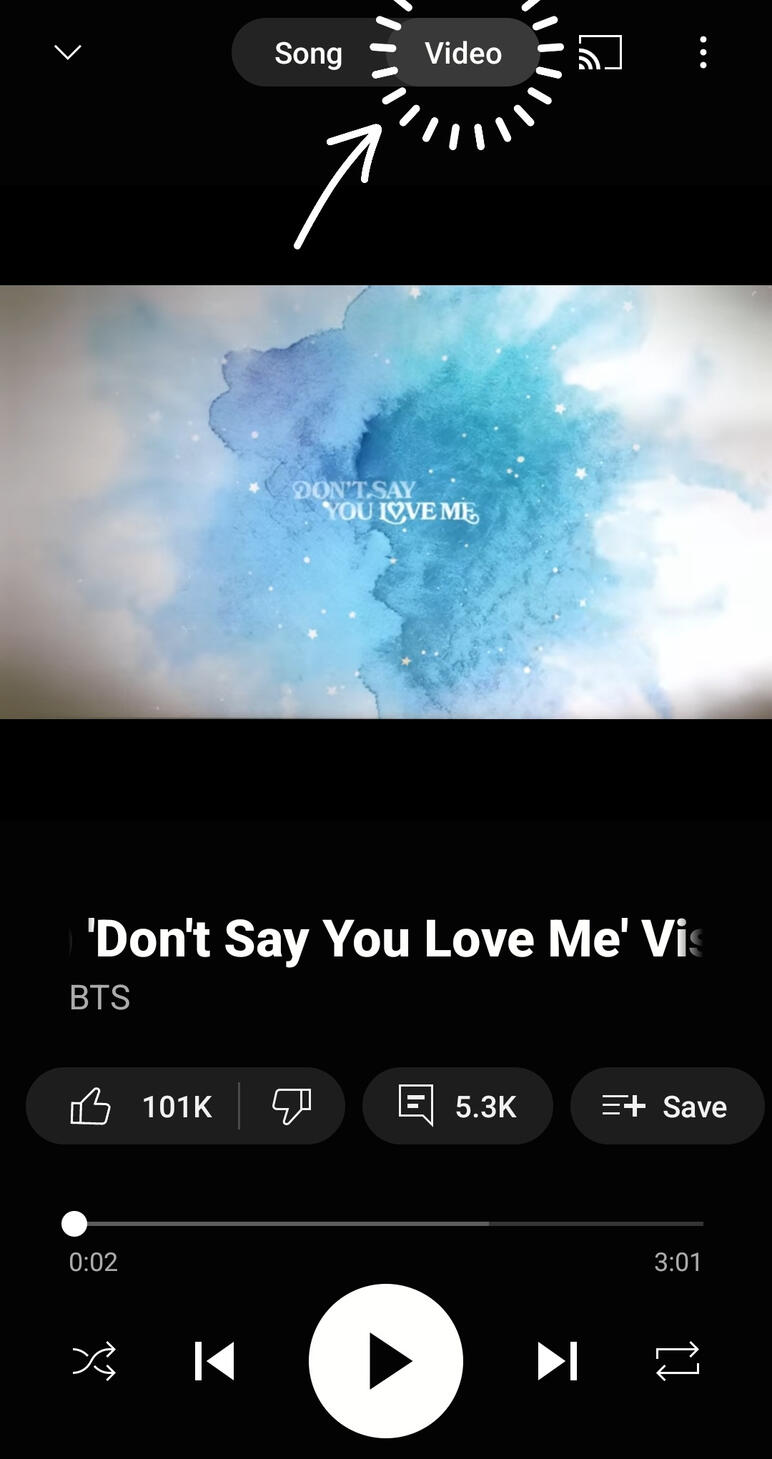
How to Make a Playlist on YouTube Music
There are 2 types of playlists you can make on YouTube Music, an audio playlist and a video playlist (sometimes called an MV playlist).We find it easiest to make YouTube Playlists on the mobile app.We've added a short video tutorial below to help. Along will some helpful tips. 👇👇How to Make an Audio Playlist:Tip #1 - To ensure these are the audio versions and not the video, make sure it has the album/single cover as the icon and not the MV thumbnail.Tip #2 - if a song is already present in the playlist an alert will appear at the bottom of the screen, click the blue Add Anyway option. (if you don't do this the song won't be added again).Tip #3 - To edit the order of the playlist you can select the Pen tool under the playlist title and drag and drop the songs into an order you like.Tip #4 - Remember to keep at least 2-5 songs between having the same song play again.
How to Make a Video Playlist:
1. On the original YouTube app, select the 3 dots next to the title of a video.
2. Select the Save to Playlist option.
3. Repeat steps 1 & 2 for every video you want to include in your playlist.
4. Open the YouTube Music App.
5. Click on the any MV that you want multiple plays of in the playlist, and click the Save button under the video.
6. Select the playlist you are making
7. At the bottom of the screen a little notice will pop up, click the Add Anyway option.
8. To edit the order of the playlist you can select the Pen tool under the playlist title and drag and drop the MVs into an order you like.(Remember to keep at least 3-4 videos between having the same video play again so views don't get deleted).Tip: any playlist you make on YouTube Music will also appear in your library on the original YouTube app, so you don't need to make 2 sets of playlists if you are planning to use both platforms.
Tidal Music
Playlists to Copy
Please COPY and CUSTOMISE these playlists to your own library.Tip: This can be done on either desktop or mobile app.We've added a short video tutorial below to help.Copy a playlist:
1. Open the playlist you want to copy and select the 3 dots under the title.
2. Click (or Right-click on the desktop) and choose "Add to Playlist"
3. Select "+ Create Playlist".
4. Choose your own title, make it unique to yourself or use genre buzzwords that go with the mood of the song eg. "New Pop Faves", "Hip/Hop Vibes" etc.
5. Add a few of your own favourite Non-Kpop songs to add variety and keep your streaming unique to you.
How to Make a Playlist on Tidal
We find it easiest to make and re-order Tidal playlists on the mobile appThe method of making playlists is the same for video and audio playlists. We suggest making separate playlists for the video and the audio, as the app/site streams better this way.We've added a short video tutorial below to help. Along will some helpful tips. 👇👇Tip #1 - If you are adding a song that is already in the playlist a pop up aler will appear, select Add on the alert.Tip #2 - To re-order an existing playlist, select edit option under the playlist title, then drag and drop tracks you want to move by using the three-line icon next to each track.
UK Charts Update
UK Charts Explained!There are two charts in the UK, the Big Top 40 and The Official Charts.Big Top 40
The tracking week is from Saturday to Sunday and only takes into account streams from Apple Music and sales from iTunes. It is not the main chart in the UK.The Official Charts
This is the main chart in the UK! The tracking period for the Singles and Album chart is from Friday to Thursday and takes into account digital sales, physical sales and streams.Singles Chart
100 premium streams = 1 sale/unit
600 free streams = 1 sale/unitHowever, unlike most country charts, we have a streaming cap. Only 10x streams of a track per account per day counts for the chart.This is why remixes can have a HUGE impact on our charts. Each remix counts as a seperate track so can also be streamed 10x daily and these streams will be combined with the original track for the final sales tally.MVs also count as seperate tracks! As well as the MV, lyric videos and performance videos uploaded on artist channels (Hybe Labels & BangtanTV) will count for our charts.Album Chart
1000 streams = 1 sale/unitOnly the top 16 most streamed tracks are included in chart calculations. The top 2 songs are then downweighted to the average of the next most streamed 14 songs. This is why it's important to stream the whole album.MVs also count towards album streams so stream all available MVs alongside the album.The streaming cap still applies so only 10x streams of each track on the album per account per day will count towards the charts.
J-hope on the UK Charts

Hobi has had 8 entries on the UK Official Singles Chart and 3 entries on the Official Albums Chart.2 singles have entered the Official Singles Streaming Chart (this chart takes into account audio and MV streams) and 6 entries on the Official Video Streaming Chart.Above are his current peaks on the Official Singles and Album Chart as well as the Official Streaming Charts.For the full breakdown of Hobi's performance across all the Official Charts categories, you can check out his artist page - https://www.officialcharts.com/artist/56528/j-hope/
Spaghetti on the UK charts
Updated 19th November 11AMOur chances of a 4th week are low but not impossible! Keep streaming Spaghetti and let's see if we can hang on 🤞Week 4
Amazon Music
NO ENTRYApple Music
Top Kpop Songs
#12 Spaghetti (=)🔥
#45 Spaghetti Member ver. (+2)🔥Top Kpop MVs
#4 Spaghetti (=)🔥Top All Genre MVs
#194 Spaghetti (-58)Deezer
NO ENTRYSpotify
Daily Viral Songs UK
[17th] #59 Spaghetti (-15)Daily Top Songs Global
[17th] #37 Spaghetti (=)🔥Tidal
Top Videos
NO ENTRYYouTube
[17th]
NO ENTRY - Daily Top MVs
NO ENTRY - Top Songs on Shorts
Week 3
Official Charts
#95 Singles Chart 🔥Spaghetti spends an impressive 3rd week on the UK Singles Chart, making it the longest charting song for Hobi and Le Sserafim in the UK!!Thank you to everyone who streamed this week! The remixes really helped Spaghetti maintain its position on the charts.
Week 2Official Charts
#77 Singles Chart🔥Spaghetti spends a 2nd week on the UK charts, climbing an impressive 19 places from its midweek position. This is Hobi's second single to spend two weeks on the chart.Streaming the remixes made a huge difference in keeping Spaghetti on the charts. If we can maintain our streams for another week, we have a shot at giving Hobi his longest streak on the UK Charts.Midweek Update
#96 Spaghetti 🔥
Top 100 only. Tracking from Friday - Sunday. Announced Monday after 6pm
Week 1Official Charts
#46 Singles Chart 🔥
#30 Video Streaming Chart 🔥
#8 Singles Sales Chart 🔥
#6 Downloads Chart 🔥Spaghetti did an amazing 8619 units, at least 75% of which came from streams! It is Hobi's 9th entry on the UK Official Chart and 7th Top 75 entry. We have another shot at a second week. Keep streaming!Top 40 Sales Flash
NO ENTRY
Spaghetti has dropped out of the Top 40. Sales have the largest impact on our charts, if you haven't already and you are able to please buy at least one copy on iTunes/Qobuz/7digital.Top 40 only. Tracking Friday - Wednesday. Announced Wednesday after 6pmMidweek Update
#40 Spaghetti 🔥
Top 100 only. Tracking from Friday - Sunday. Announced Monday after 6pmFirst Look
#39 Spaghetti 🔥
Top 20 only. Tracking from Friday - Saturday. Announced Sunday after 6pmTrending Chart
NO UPDATE
The Official Trending Chart is based on the first four sales days of each chart week (that's Friday to Monday) and ranks those songs showing week-on-week growth on the Official Top 100 Singles Chart.
Past Comebacks Chart Performance
PTD on Stage Live Album on the UK ChartsUnfortunately PTD Live album did not enter the Official Album chart. Without physicals, we were limited to digital sales and streaming.To enter the top 60, PTD Live would have needed 2.5K+ units. The #3 album did 756 download units, PTD Live was at #7 so we know we did less than that on sales units.PTD Live made no impact on the Official Streaming Charts. We did fairly well at streaming the whole album on Apple Music with the entire tracklist entering the Top Kpop chart and holding for the duration of tracking week. However the overall volume of streams were low across all platforms.BTS re-entered the Spotify UK Weekly Top Artist Chart at #165 but PTD Live didn't make it into the Weekly Top Albums. YouTube was also a challenge with daily streams for BTS hovering around the 110K mark, with no tracks from PTD Live entering Top 20 songs.To improve our streaming performance on the album chart, we need a whole album focus. The two most streamed tracks in an album will be downweighted to the avg of the next 14 so in this instance streaming Permission To Dance focused playlists while great for global charts, were ineffective for the UK charts. With our unique chart rules, top to bottom streaming remains the most effective.
PTD on Stage Live Album Official Chart UpdatesWeek 1
Official Charts
#81 Album Sales Chart🥳
#7 Album Download Chart🥳Midweek Update Chart
Top 100 only. Updated on Monday after 6pm
🚨 NO ENTRY 🚨Sales Flash
Top 40 only. Updated on Wednesday after 6pm
🚨 NO ENTRY 🚨For the full breakdown of BTS performance across all the Official Charts categories, you can check out their artist page - https://www.officialcharts.com/artist/48781/bts/.
Killin It Girl on the UK Charts
Killin It Girl is Hobi's longest charting song with two weeks on the UK chart! It debuted at #30 with 12,453 units, a new peak for j-hope, and was the highest new entry that week.In its second week, it dropped down to #81. We don't have exact units for KIG in week two but the song at #76 did 6,991 units.Across both weeks our strength was in video streaming specifically on YouTube. We had 22 chart eligible versions to stream on YT making it possible for premium accounts to stream up to two units a day! The MV debuted at #25 on Weekly Top MVs and #32 on Weekly Top Songs (329K streams). It spent a second week on Weekly Top Songs at #92.We were pretty stable on Amazon Music and Apple Music. KIG stayed in the top 10 of the Amazon New Tracks chart during debut week and both versions of KIG stayed in the top 5 of Top Kpop Songs on Apple Music.
Killin' It Girl Official Chart UpdatesWeek 2
Official Charts
#81 Singles Chart🥳
#19 Singles Sales Chart🥳Midweek Update
#76 KIG ⬇️
Top 100 only. Tracking from Friday - Sunday.Week 1
Official Charts
#30 Singles Chart🥳
#25 Video Streaming Chart🥳
#1 Singles Sales Chart🥳Top 40 Sales Flash
#28 KIG ⭐️🎉
Top 40 only. Tracking Friday - Wednesday. Announced Wednesday after 6pmTrending Chart
#8 KIG ⭐️
The Official Trending Chart is based on the first four sales days of each chart week (that's Friday to Monday) and ranks those songs showing week-on-week growth on the Official Top 100 Singles Chart.Midweek Update
#26 KIG ⭐️
Top 100 only. Tracking from Friday - Sunday. Announced Monday after 6pmFirst Look
NO ENTRY 🚨
Top 20 only. Tracking from Friday - Saturday. Announced Sunday after 6pmFor the full breakdown of his performance across all the Official Charts categories, you can check out his artist page - https://www.officialcharts.com/artist/56528/j-hope/.